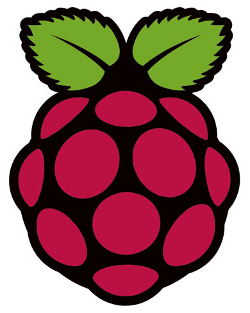It is an often lamented truism that the UK no longer has manufacturing industry – people point at the closed steel plants of the north while recollecting a golden age of manufacturing where the UK built the wheels of industry around the world.
It is an often lamented truism that the UK no longer has manufacturing industry – people point at the closed steel plants of the north while recollecting a golden age of manufacturing where the UK built the wheels of industry around the world.
The statement that we no longer make things isn’t entirely true of course. Sure, we may not manufacture steel anymore, but instead we manufacture robots and jet engines.
The trend is a simple one – as technology advances and more sophisticated technologies touch more aspects of our lives, what jobs there are require an increasing degree of technical knowledge to perform.
Each worker is able to produce objects of higher economic value (robots vs steel girders), which means more money and more tax revenue, but as the economy becomes increasingly optimised towards high tech, the upshot is that, as a percentage of the economy, the number of low skilled jobs is decreasing.
The future looks pretty dire for the low skilled
Increased automation and technological advancements have always pushed sectors of the work force out of their jobs, from the mill machines of the 18th and 19th centuries to self service checkouts at the local superstores.
In the latter example, a single member of staff can now do the job of a row of checkout clerks, supported by maybe a trained engineer to fix faults in all the stores in a given region. Soon, maybe these too will become redundant (perhaps replaced by RFID scanners to scan your bags and bill your credit card automatically when leaving the store).
Being computer literate is already a requirement for virtually every job in the modern workplace, and in a few years time, not being able to code will be as big an impairment as not being able to read and write.
Bluntly, if you don’t have training in sophisticated and marketable high tech skills, you likely will be out of work soon and will also likely never have a job again.
A smart and socially responsible government would be ploughing every penny they can into education and welfare. Education to bring the technical competence of the population up to a level where they stand a chance of competing for the few ultra high skilled jobs the economy of the future has, and welfare to prevent the increasing number of those who are not skilled or lucky enough to have a job from becoming so desperate that they overthrow the government.
Managed decline
Educating a populous is of course expensive, requires long term thinking and is hard work. A more cynical short term thinking government may opt for a managed decline of a nation’s economy.
They may for example decide to cut back on education for the majority of the population and funnel what little money is left towards educating the elite classes. They may decide to cut back on welfare and make what little is left dependant on forced labour, which those in the desperate position to need welfare are not in a position to refuse.
This approach may even work in the short term if the media is managed correctly and the right spin is put on the situation, that is until the tide of human suffering rises high enough for the murmurs of discontent from the slave castes turn to cries of revolution. For those in power who think only as far as the next election cycle this would all be somebody else’s problem, and one likely to be watched with disinterest from a tropical tax haven.
Known problem
A couple of years ago I attended a conference which discussed various aspects of public sector and government, and education in particular. During this event I got taken aside by someone who apparently did something fairly high up in the department of education, probably because of my previous work on Elgg which has been linked – for better or worse – to the field of E-Learning.
During our rather meandering conversation on education and politics, he admitted that the education time bomb, as he called it, was a widely acknowledged problem, but that they had no solution whatsoever for it.
He went so far as to admit to me that given the lead time involved for any solution to have an effect it was almost certainly too late to do anything about it in any case.
His candour shocked me, and I asked what he suggested as a recommended course of action; “Leave.”, was his reply, “Before it gets really bad.”
Things look pretty bleak for the generations of wasted talent to come.

 Once upon a time it used to be easy to find free wifi. If you needed to check your email or do a bit of work while on the go it just used to be a matter of popping into the nearest coffee shop.
Once upon a time it used to be easy to find free wifi. If you needed to check your email or do a bit of work while on the go it just used to be a matter of popping into the nearest coffee shop.