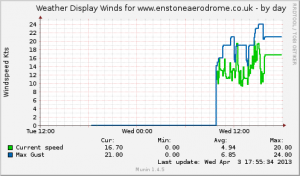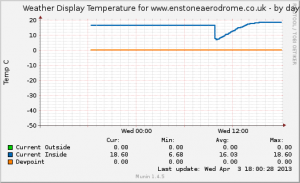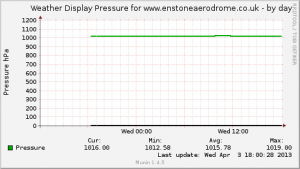Ok, so some of the regular readers of this blog will sense a bit of a theme with my recent posts, and get the feeling that I’m essentially trying to graph the world.
Ok, so some of the regular readers of this blog will sense a bit of a theme with my recent posts, and get the feeling that I’m essentially trying to graph the world.
Guilty.
Anyway, I get my home internet through Be. The ADSL line around here was a little flakey some time ago, and after going through the 3rd splitter in as many weeks I got a BT engineer out to sort out the local switching equipment. Things are working fine and dandy now, however I thought it would be cool to keep an eye on the ADSL modem’s key stats, just in case I had any more problems.
Getting started
In the 3rd party contributor repository, there is a plugin called BeBoxSync, written by Alex Dekker. The documentation for this plugin appears to have only existed on his website, which appears to no longer be available and has expired from google cache.
The plugin consists of two perl scripts which use an expect script to pull information from the ADSL modem via telnet. These original scripts may work out of the box for you, however for my BeBox (Thomson TG585v7 modem running software version 8.2.7.7), I needed to make some changes to get it to work. Basically, I needed to get the expect script to probe for extended information (which is no longer provided by the adsl info command), and to look in a slightly different part of the output for some required data.
My modifications are available on github, and the originals are here. I’d suggest you try my version first, as the originals haven’t been maintained for a fairly long time.
Installation
First, you must install expect. Expect is a little tool that lets you script interactive sessions like telnet. It is quite often installed on default installations, but is considered rather oldskool, so may not be (it wasn’t on my Debian 6 server)…
apt-get install expect
Next, after you have downloaded the scripts to somewhere sensible, you will need to make the following modifications:
- Edit
beboxstats.expectand enter the IP address of your modem and your administrator password in the appropriate places. - Edit
beboxstatsand enter the absolute path to thebeboxstats.expectscript. - Edit
beboxsyncand do the same. - Ensure all three scripts are executable by the munin user
You can test things are working by executing each script from the terminal. You should see a whole bunch of data about your modem when executing the expect script, and the values for each key field listed in munin plugin format when executing the munin scripts. Check these values against the values on your modem’s stats page (default: http://192.168.1.254/cgi/b/dsl/dt/?be=0&l0=1&l1=0) to verify that you are getting the correct values reported.
Finally, link to your scripts from within your munin plugins directory in the usual way. If things are working, you should see some new graphs appear in your “network” section.


As you can see from these images, I monitored a sharp drop in line quality with a corresponding drop in bandwidth. Still investigating the cause…