 Over the past few weeks and months I’ve had to cause to write, update and dust off a number of Elgg plugins that I’ve had kicking about. As a good open source citizen I’ve stuck them up on github so others can have a play.
Over the past few weeks and months I’ve had to cause to write, update and dust off a number of Elgg plugins that I’ve had kicking about. As a good open source citizen I’ve stuck them up on github so others can have a play.
Here they are, in no particular order:
» H5F 1.8
This is an Elgg wrapper around the H5F HTML5 form compatibility library written by Ryan Seddon.
This plugin lets you use handy HTML 5 form extensions like “required” and “placeholder”, as well as some of the new types like <input type=”email” /> in your forms and have them work in older browsers.
» Input Country
Input country is a wrapper around Ben Werdmuller’s phpCountryDropdown tool, and provides a handy dandy country selector input type.
Install this plugin to be able to take advantage of this in your forms.
» Profile Completeness
This plugin provides a view and a widget that displays the completeness of a profile based on the number of fields in the profile that are populated. This list of fields can be extended and modified based on a plugin hook.
I’ve used various incarnations of this plugin now for a number of clients, and since it keeps coming up I’ve tidied it up a bit and stuck it on github.
» Recaptcha
Lastly, here’s an Elgg 1.8 version of a recaptcha plugin I wrote some time ago.
It hooks into the Elgg captcha engine, providing captcha verification for registration and the “request new password” functionality out of the box. It also replaces the input/captcha view.
There are a couple of other recaptcha plugins, but I couldn’t find one which just provided the captcha and nothing else, so here’s mine.
That’s it for now, enjoy!

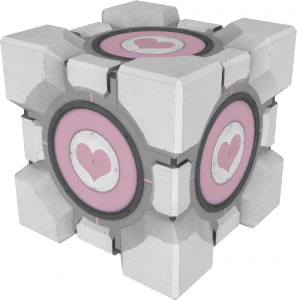 Helping out a
Helping out a 