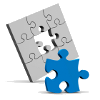 Elgg Multisite is a version of the popular social networking platform Elgg which lets you easily run multiple Elgg sites off a single install of the software, starting new Elgg sites at the click of a button.
Elgg Multisite is a version of the popular social networking platform Elgg which lets you easily run multiple Elgg sites off a single install of the software, starting new Elgg sites at the click of a button.
Here’s how to get started…
What you’ll need
In addition to the existing Elgg system requirements (PHP 5.2+, Mysql, Apache) you will also need:
- Control over your apache config: You will need to set up apache virtual hosts for each domain you want to run an Elgg site on and point it at your Elgg Multisite docroot. This is also true if you want to use wildcard subdomains (below).
- A DNS provider that supports wildcard subdomains: Wildcard subdomains let you direct
anything.yourdomain.comto a common endpoint, while preserving the request headers. This lets you serve up different content depending on whether you visithttp://sitea.yourdomain.comvshttp://siteb.yourdomain.combut without any extra configuration. This is the recommended Elgg Multisite setup. - A domain to act as the “Master”: Visiting this domain will bring up the Elgg Multisite control panel, so you’ll want to protect behind some form of access control. I recommend you modify your apache configuration to limit access to a handful of trusted IP addresses.
Installation
For this I am assuming you’ve got the domain example.com. You have your admin page at http://admin.example.com and your Elgg sites are at http://*.example.com.
- Download the source: Elgg Multisite is available on Github, either checkout the source and run the build.xml (you’ll need ant) or download the pre-built package for Elgg 1.7 or Elgg 1.8.
- Install the source to a suitable location: Unpack the Elgg Multisite and install the contents to a suitable location (e.g. /var/www/). You should end up with an index.php, plus the following sub directories…
- schema: Holds the Elgg multisite admin database schema.
- multi: Elgg multisite admin libraries.
- docroot: The customised Elgg install where you will point your Elgg domains to.
- data: Elgg multi’s data root, this will contain the data uploaded by your Elgg sites.
- Make the data directory writable: the previously mentioned data directory must be writable to the apache user (e.g
chown www-root:www-root data; chmod 775 data;on most systems). - Install the admin database schema: Install /var/www/schema/multisite_mysql.sql in a mysql database. Be sure to give the Elgg multisite admin user you configure in the next step the ability to create new databases!
- Rename /var/www/docroot/engine/settings.example.php to settings.php and configure the administration database settings:
$CONFIG->multisite->dbuser = 'your admin database user';$CONFIG->multisite->dbpass = 'password';$CONFIG->multisite->dbhost = 'host usually localhost';$CONFIG->multisite->dbname = 'admin database name e.g. elggmultisite';
Configuring your domains
The next step is to set up your Apache virtual hosts to point to the appropriate locations in your Elgg Multisite install.
- Set up your admin domain: Point a domain at your admin root /var/www/, e.g
<VirtualHost *>
ServerAdmin webmaster@example.com
ServerName admin.example.com
DirectoryIndex index.html index.php
DocumentRoot /var/www/
UseCanonicalName off
php_admin_flag engine on
php_admin_flag safe_mode off
<Directory "/var/www/">
AllowOverride All
Options +Indexes +Includes +FollowSymlinks +ExecCGI
</Directory>
</VirtualHost> - Set up your Elgg Multi-site wildcard domain handler:
<VirtualHost *>
ServerAdmin webmaster@example.com
ServerName hosts.example.com
ServerAlias *.example.com
DirectoryIndex index.html index.php
DocumentRoot /var/www/docroot/
UseCanonicalName off
php_admin_flag engine on
php_admin_flag safe_mode off
<Directory "/var/www/docroot/">
AllowOverride All
Options +Indexes +Includes +FollowSymlinks +ExecCGI
</Directory>
</VirtualHost> - Set up the appropriate hosts and wildcard domains with your DNS provider: You need to set up your DNS correctly for this configuration to work, and this is host specific. Your DNS provider can help you further.
Setting up your admin user and adding sites
Once you have set up everything, visit http://admin.example.com and you will be prompted to enter details for the administrator user.
You can then begin setting up and configuring individual Elgg sites!
Enjoy!
