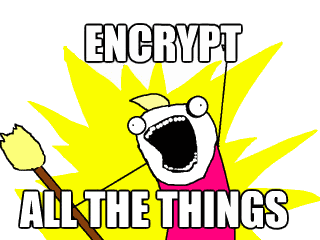![]() I have a number of WordPress sites which use Dan Coulter’s Flickr API powered gallery plugin to render images from an attached Flickr account.
I have a number of WordPress sites which use Dan Coulter’s Flickr API powered gallery plugin to render images from an attached Flickr account.
This plugin appears to no longer be maintained by the author, and I have previously written about having to make a couple of code changes in order to get it to work again.
Anyway, a little while ago, I noticed that my Flickr galleries had stopped working again, so here’s a fix.
SSL Redux
Firstly, the Flickr API now REQUIRES that you connect to it via SSL. However, the Flickr gallery code uses the non-ssl endpoints.
So, in phpFlickr.php we need to update the endpoint URLs
var $rest_endpoint = 'https://api.flickr.com/services/rest/'; var $upload_endpoint = 'https://api.flickr.com/services/upload/'; var $replace_endpoint = 'https://api.flickr.com/services/replace/';
If you use the database cache, at this point you’ll need to reset it, since you need to rebuild the cache using the correct URLS.
To do this, open up mysql (or mysqlmyadmin) and open your wordpress database. Next, delete all the rows from the cache, e.g.
mysql> use wordpress; Database changed mysql> delete from wp_phpflickr_cache; Query OK, 904 rows affected (0.04 sec)
Broken Flickr shortcode
Next, it seems that there was a collision with the Flickr shortcode, seems something was already defining the code but was expecting different parameters (likely Jetpack, but I’ve not really investigated).
So, I modified flickr-gallery.php to define the shortcodes in the plugin’s init function, after un-registering the existing definitions, and altered the priority so that it was defined last.
Get the updated plugin on Github…